How to Make a Recurring Zoom Link?
Creating a recurring Zoom link is an efficient way to manage meetings that happen regularly, such as weekly team updates, monthly board meetings, or daily classes. This approach not only saves time but also provides participants with a predictable and easy access point for each session. Let’s dive into how you can set up a recurring Zoom link that simplifies your scheduling process and enhances your meeting management.
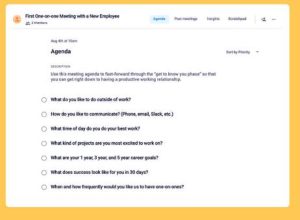
Step 1: Log In to Your Zoom Account
Start by accessing your Zoom account. Make sure you’re logged in with the credentials that have hosting privileges. Navigate to your Zoom dashboard where you can manage all your meeting activities.
Step 2: Schedule Your Meeting
Click on the ‘Schedule a New Meeting’ button. This is your first step towards creating a meeting that will recur according to your desired schedule. Fill out the initial meeting details:
- Title: Give your meeting a clear and descriptive name.
- Description: Add a brief summary of what the meeting is about (optional but helpful).
- When: Set the date and time for the initial meeting.
Step 3: Set the Recurrence
Configure your meeting to recur:
- Recurring meeting option: Check this box to access the recurring settings.
- Recurrence: Specify how often the meeting will occur (daily, weekly, monthly) and choose the days it should repeat on if weekly or monthly.
- Repeat: Indicate how many weeks or months the recurrence should last before an end date or after a set number of occurrences.
Step 4: Customize Meeting Options
Select your desired settings for the best meeting experience:
- Video: Choose whether the host and participants will have video on or off by default.
- Security: Add a meeting passcode and enable the waiting room to ensure that only invited participants can join.
- Advanced Options: Decide if you want to allow participants to join before the host, and if the meeting should be recorded automatically.
Step 5: Save and Distribute the Link
After configuring all settings, save the meeting. Zoom will generate a meeting link that remains consistent for all occurrences of your scheduled series. This is the recurring Zoom link that you can share with participants.
- Calendar Integration: Add the meeting to your preferred calendar and invite participants directly from there.
- Communication: Send out the recurring link via email or your organization’s communication platform to ensure participants have it handy.
Benefits of a Recurring Zoom Link
- Consistency: The same link for each meeting simplifies access for participants and reduces confusion.
- Efficiency: Reduces the administrative task of sending out new links for each meeting.
- Engagement: Participants are more likely to remember and attend meetings when the process is streamlined.
For detailed guidance on how to make a recurring Zoom link, refer to this comprehensive resource. It offers in-depth tips and best practices for setting up and managing recurring meetings effectively.
By following these steps, you ensure that your recurring meetings are easy to manage and attend, enhancing both productivity and engagement. This approach allows you to focus more on the content of the meetings rather than the logistics, driving better outcomes for all sessions.